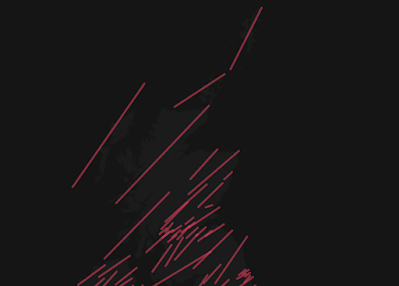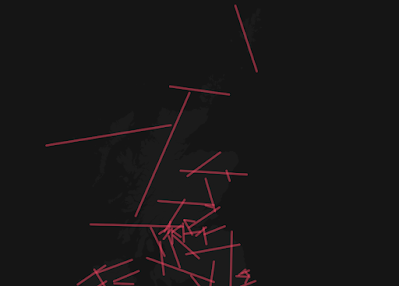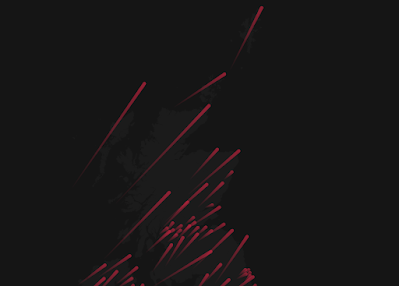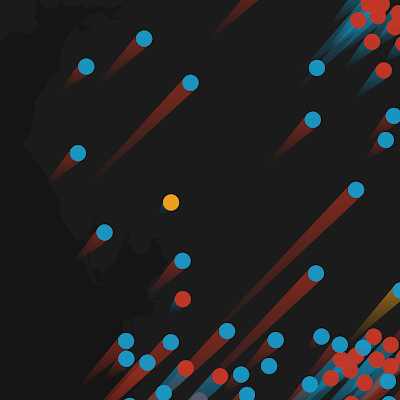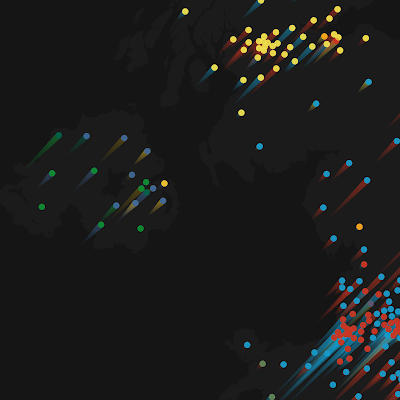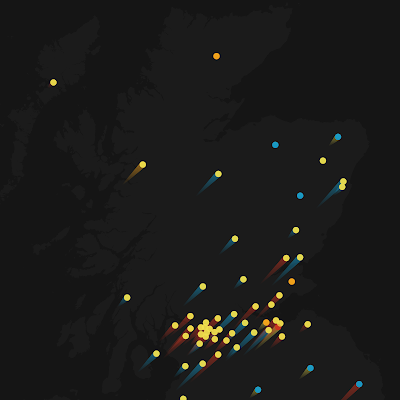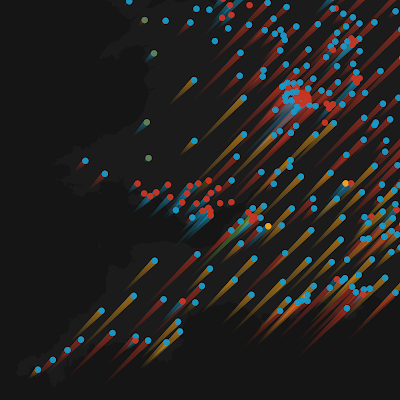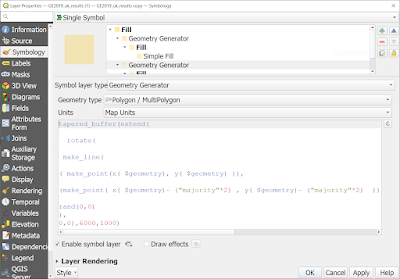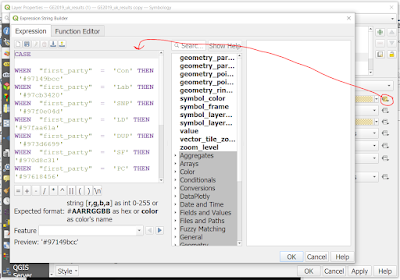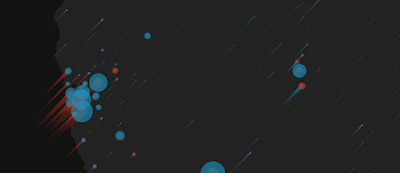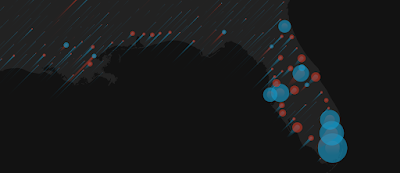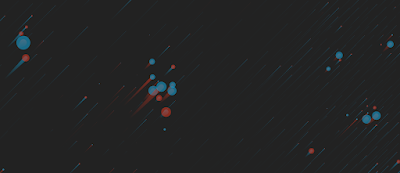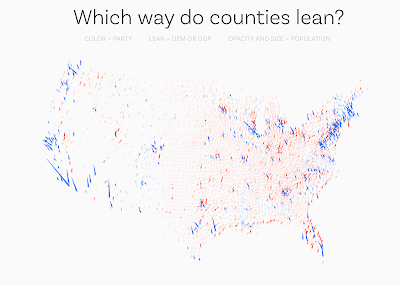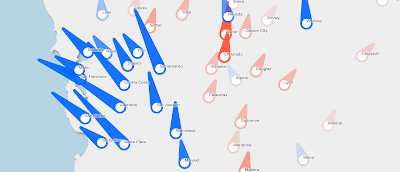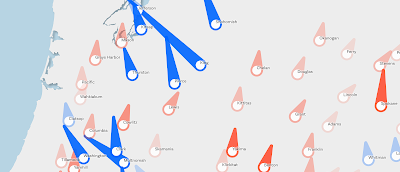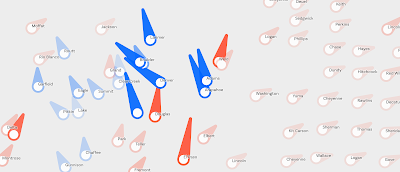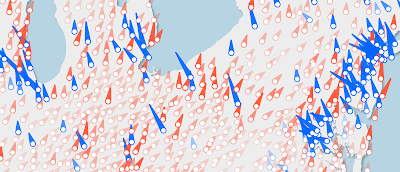In one of my many 'playing around with map stuff and then posting it on twitter' adventures, I recently posted a kind of comet map - see below. This started off as something completely different but once I had the basic idea I then wondered what kind of data I could apply it to, and that's why I did it to the UK political map of 2019. Read on below for how I did it, as well as how you can replicate it pretty easily in QGIS. Scroll straight to the bottom if you're just looking for the 'how-to', as well as a bit more on how this kind of thing might work on a US county-level election map.
First of all, this was done in QGIS. I'm sure it could be done lots of ways, but I did it in QGIS using something called 'geometry generator', which is basically just a little bit of code that can be used to style things more fancily than just clicking a button and selecting a colour and shape.
My starting point was actually just to see if instead of displaying things as polygons I could display them as lines that went from one corner of an area's bounding box to another - in this case from the far south-west to the far north-east corner of a shape's bounding box. That was easy enough - and the result is shown below. I did it with UK local authority areas, then moved on to doing it with constituencies - which you can grab from my Automatic Knowledge
resources page.
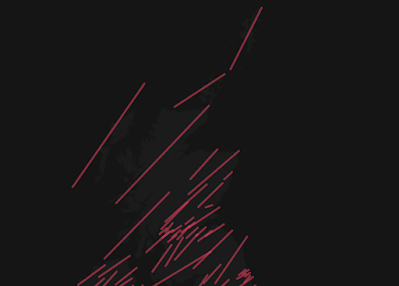 |
| A basic line, within each area's bounding box |
Then I thought about applying a random degree of rotation to each line, just for the sake of it, and that's what you see below. This is probably not that useful unless you want to make a map that looks like a pile of sticks but all the same it's interesting to see that it's possible and perhaps I'll find a use for it one day.
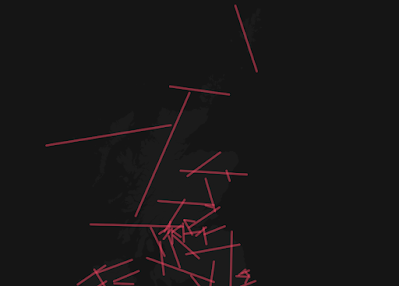 |
| Big pile of red sticks drifting into space |
So then I went back to no rotation and thought about buffering the lines, but using a tapered buffer so that one end was thick and the other wasn't. I applied this to each area and also used a gradient fill so that the colour faded along each shape. The result of this is shown below. This one was also done on local authority boundaries rather than constituencies because I was playing around with both at the time - but then I wondered about applying it to a political map and doing something more interesting, so the cometmap came to life.
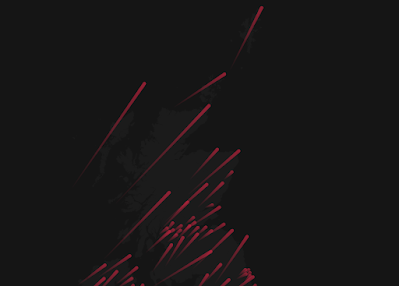 |
| A cometmap emerges from the darkness |
The result was that I decided to use geometry generator in QGIS to do the following, based on the
results of the 2019 UK General Election - and my goal here was to use the comet trail as the main device in the map to show who came second and how far behind they trailed. I realise some people look at the maps and perhaps see the opposite but for a little map experiment I thought it was a) interesting and b) potentially useful (probably with some further development).
- Use a circle in the centroid of each constituency, using party colour to indicate who won that seat.
- Use a tapered buffer behind each coloured circle, with the colour of the party who came second.
- The length of the comet trail is dictated by the winning margin - so if a party is WAAAAAY behind the winner then it gets a longer trail. So this map draws attention more (deliberately) to the second placed party. But of course any of this can be edited.
- The size of the circles and buffer is a few thousand metres but of course that can be adjusted too. See the results below.
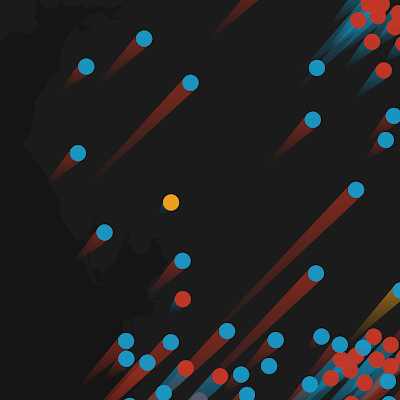 |
| Dot with no trail? Means it's very close |
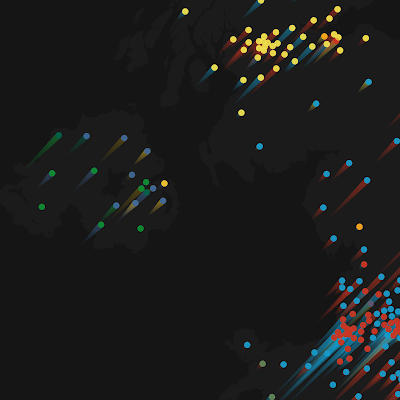 |
| Loooong blue trails? Conservatives waaaay behind |
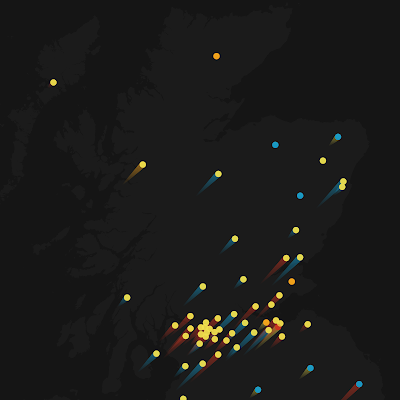 |
| Mostly short trails = mostly quite close results |
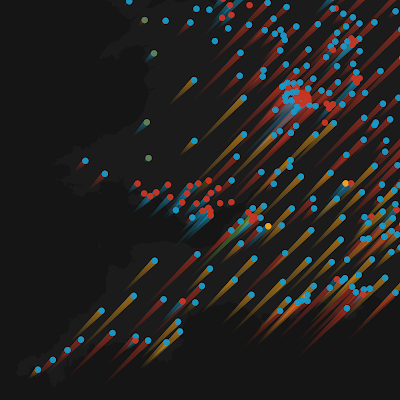 |
| THE LIBERAL DEMOCRATS ARE COMING!!!! |
Okay, so that's about it.
Read on if you're a map nerd and you want to replicate the style yourself.
How to replicate this style in QGIS
- First of all, you'll need to grab the UK General Election 2019 results file from my Automatic Knowledge resources page. Use the GeoPackage because it's easiest.
- Add the file to QGIS.
- Optional step. For exact duplication of my maps, make the QGIS background very dark grey (e.g. #111111) and make duplicate the UK general election layer and make it dark grey, both fill and stroke colour (e.g. #333333) so that when you make the comets they look brighter and have a dark backdrop and you can also get your bearings from the plain dark backdrop.
- Download the cometmap layer style file to your computer. This is just a standard QML file and you'll apply it in the next step.
- Go the Layer Properties for the layer you want to apply the cometmap style to and then via the Style button at the bottom of the Layer Properties window, and then it's Load Style... browse to the cometmap-ukge-2019-example.qml file on your computer, then it's Open, Load Style and OK - and that should be it!
- Once you've done this you can inspect the properties of the style yourself and edit them if you want to - see screenshot below.
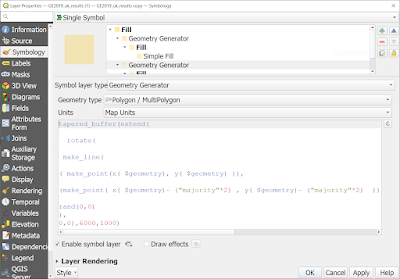 |
| How the trail is generated - rotation set to zero right now |
Note that I am using a geometry generator twice in the screenshot above - once to create the circle and once again to create the trail. You'll see that the colours are set using an expression - if you click Simple Fill you can see this when you click the little Expression button (see below). Note that this is done both for the trail and the circle.
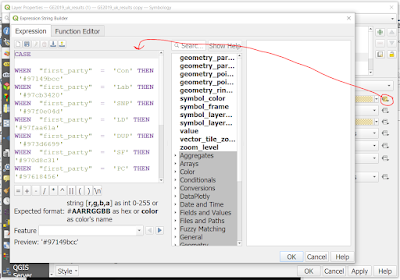 |
| The '97' in the html colour values sets the opacity |
Could you apply this to, say, a county-level US election map? Yes, but I think it would probably require a good bit more thought otherwise you'd end up with a really wild map. But here are a few examples.
File these under 'hmm' for now.
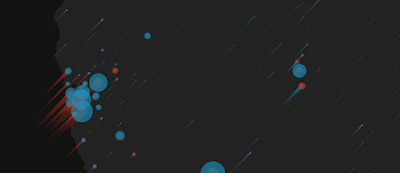 |
| Done very quickly, just to test the method |
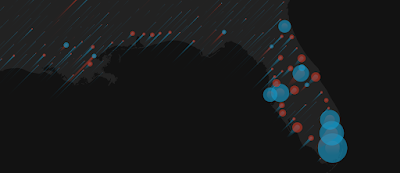 |
| You can see where this needs work - but it could work |
 |
| Just a few tweaks needed here! |
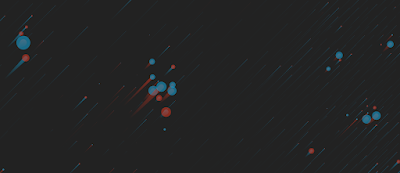 |
| That'll do it for now |
Needlemaps - the next frontier
I had a bit more of a think about it all and for the US I wanted to see if I could create a kind of needle or dial that showed which way a county leaned. using the
2020 US election results file. Well, turns out that this works reasonably well. Not perfect but it's a good start. See below for the results and then if you want to replicate it yourself and then play with my settings, download the
qml needlemap style file for QGIS and then apply it to the election results file and have lots of fun.
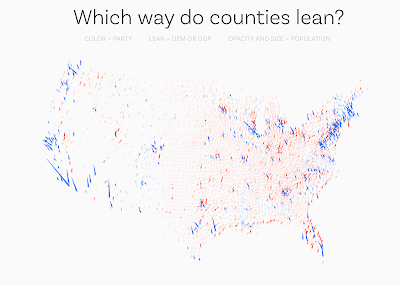 |
| Lots of ways this could be edited/improved |
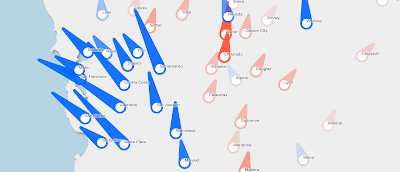 |
| Yeah, not surprising |
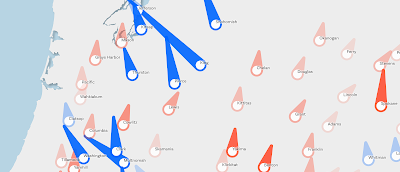 |
| Big 'lean left' energy going on here |
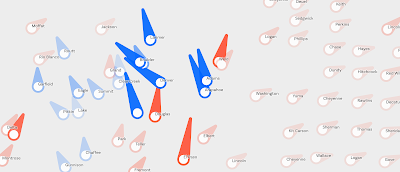 |
| Actually quite interesting here I think |
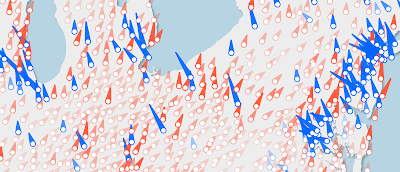 |
| Lots of interesting stuff here, for sure |
Note that in the needlemap style above, size = scaled to population, roughly, but of course I had to make some a minimum size otherwise they would be invisible, so I also added opacity by population to make them super-faint if they are tiny. Colour = blue for lean Dem, red for lean GOP. Lean angle is set from the Dem/GOP ratio from 2020.
Thomas Gratier on Twitter suggested we could call these pinball maps, and that's also a good fit as the needles look very much like
flippers on a pinball machine.