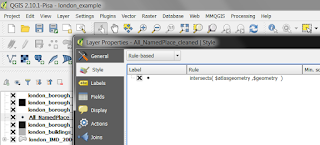Time for a little fun today, seeing as how it is the 29th of February and therefore a bonus day. I've recently been experimenting with more NASA data and have become somewhat addicted to looking at Visible Earth, an absolutely stunning collection of images and animations of our world. So, naturally, I decided to make a few animated gifs. I did this with NASA's 2012 night globe, the next generation Blue Marble image and the Bathymetry image. You'll see the results below, followed by a little bit of information on how I made the gifs, should you have a burning desire to do so.
 |
| Beautiful images of our planet |
First of all, here's an animated globe using the classic 'Blue Marble' image of earth. You can find this in lots of different varieties on the Blue Marble pages of Visible Earth.
 |
| This is 75 frames, at 125ms per frame (Credit: NASA) |
I also did a version of the spinning globe using NASA's Night Lights 2012 image. This is captured by a satellite 512 miles above the surface in a polar orbit, circling the planet about 14 times a day. And here I am turning it into another animated gif.
 |
| This one is 50 frames, at 100ms per frame (Credit: NASA) |
Finally, I decided to take a different view and use the Bathymetry image. Bathymetry is the underwater equivalent of land topography. This shifts the focus on to the sea rather than the land, and provides a different take on things.
 |
| This is also 50 frames, but this time 150ms per frame (Credit: NASA) |
Okay, so that's already three too many gifs for one blog post. But I had fun so it's all good. Read on below if you want more info on how to make these - or similar images. It's very simple.
How to make your own spinning globe (should you have nothing better to do)
1. Find an image from Virtual Earth that you like.
2. Turn it into a square by re-sizing in your chosen image programme. I used IrfanView and/or GIMP for this. I'd aim for no more than 800 x 800 in size. If you don't turn it into a square you'll end up with a spinning rugby ball.
3. Use GIMP (or PhotoShop or similar) and open the image. In order to avoid blocky, pixely edges you need to add an Alpha Channel and then Semi-Flatten it. See below for how to do this in GIMP - the image shows my selecting 'Semi-Flatten' after already adding the Alpha Channel, which is in the same menu. It will still work if you don't do this but instead of a smooth circle you'll end up with a slightly pixellated circle, and it won't look as nice.
 |
| Always do this for a smooth globe outline |
4. The next step is just to use the Spinning Globe tool in GIMP (as below) and then select some options (also below). As you can see, it's here where you can choose clockwise or anti-clockwise, specify the colours and say how many frames you want - more than 100 will take a little while, but gives a much smoother globe (but bigger file size).
 |
| This is a nifty little tool in GIMP |
 |
| I ticked the first box to make the earth go the right way |
5. Once you've done step 4, GIMP will extract individual frames in the layers list on the right and then you're ready to export to gif. This is just done via the File > Export As... menu option. Once there, you just change the file type to gif and select the options you want - e.g. the duration of each frame - I've used 100 to 150 milliseconds above. Then you just click Export. The file will save quickly and then you'll have your spinning globe.
 |
| This is how you get to the gif options |
 |
| Note that you need to tick the 'As Animation' box |
There are other options you can play with and other ways of doing it - including not using GIMP - but I've shown you this here because it's free and easy. You just need to know how.
As for the underlying data, that's another great thing. Nearly all of Virtual Earth is available for re-use, commercially or otherwise. Here's what NASA have to say about it:
"Most images published in Visible Earth are freely available for re-publication or re-use, including commercial purposes, except for where copyright is indicated. In those cases you must obtain the copyright holder’s permission; we usually provide links to the organization that holds the copyright.
We ask that you use the credit statement attached with each image or else credit Visible Earth; the only mandatory credit is NASA."
I'll be back with another frivolous 'how to make a gif' post in four year time.